FPGA programming using System Generator
(LED Blinking)
(LED Blinking)
For programming the FPGA using system generator we required two software
1.MATLAB
2.Xilinx
step 1: Install both softwares
step 2: configured MATLAB for system generator
Step 3: after successful configuration, open MATLAB software,open simulink and you can see xilinx . blockset get added in simulink library.
Now you are ready for programming
- create new model file, file-new-model
- from xilinx blockset select and drag blocks from library to simulink program file and wired them all.
- double click on system generator block,
compilation: folder name "netlist" get created in project folder and stores converted hdl files
part: select the target FPGA device
check "create testbench", so that testbench file get generate. we can use this file to verify correctness of generated HDL code.
Clocking:
FPGA clock period: set it according to target FPGA board. my board support 100MHz. . frequency so time period becomes 10 ns
Clock pin Location: FPGA pin where 100MHZ frequency get generated (varies from board to . board)
- double click on counter block, select number of bits.
- double click slice block, this block is useful for selecting a particular bit/pin number. since the output of counter is 4 bit and I want to work on only MSB bit I made following selections.
for more clarification refer the clock divider circuit on my blog page. so if you want delay of 1 . second, make number of bits equals to 27 in counter block.
- gateway out: use to specify output pin of FPGA. in my case LED is connected to P15 pin .
- save the file.
- run the simulink model
- double click on scope block, if everything is correct then following window will pop up.
hence simulation is correct
- double click on system generator block

- click on generate
- go to your project file, there you will find folder "netlist"
- "netlist" folder contains all HDL files. open Xilinx ISE project file
- you can check the correctness of generated HDL file using testbench
- Double click on simulate behavioral model
Output of Testbench simulation.
- Double click on generate programming file, it will generate .bit format file / .bin format file, both are use for programming FPGA.
- double click on configure target device. Download .bit/.bin file into FPGA using iMPACT




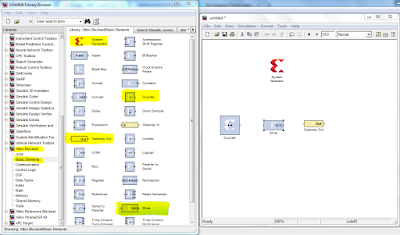








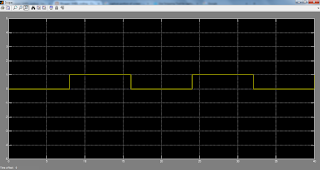








No comments:
Post a Comment